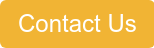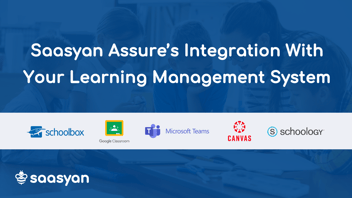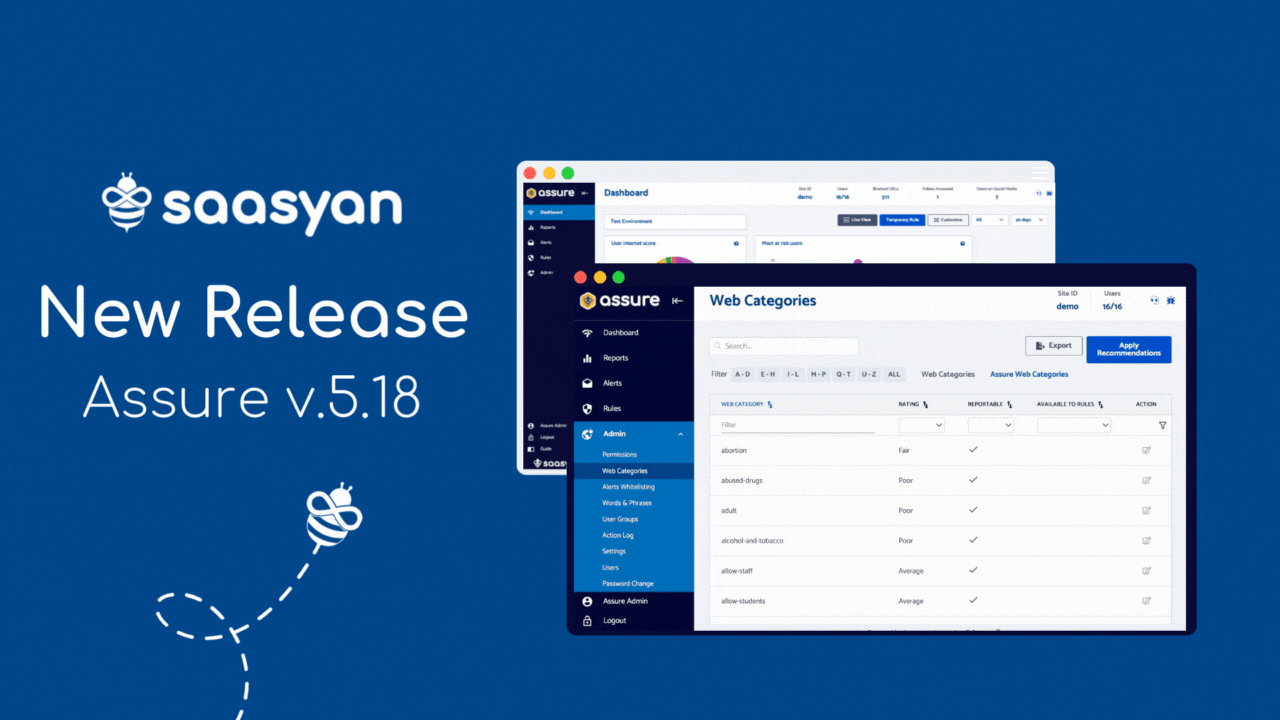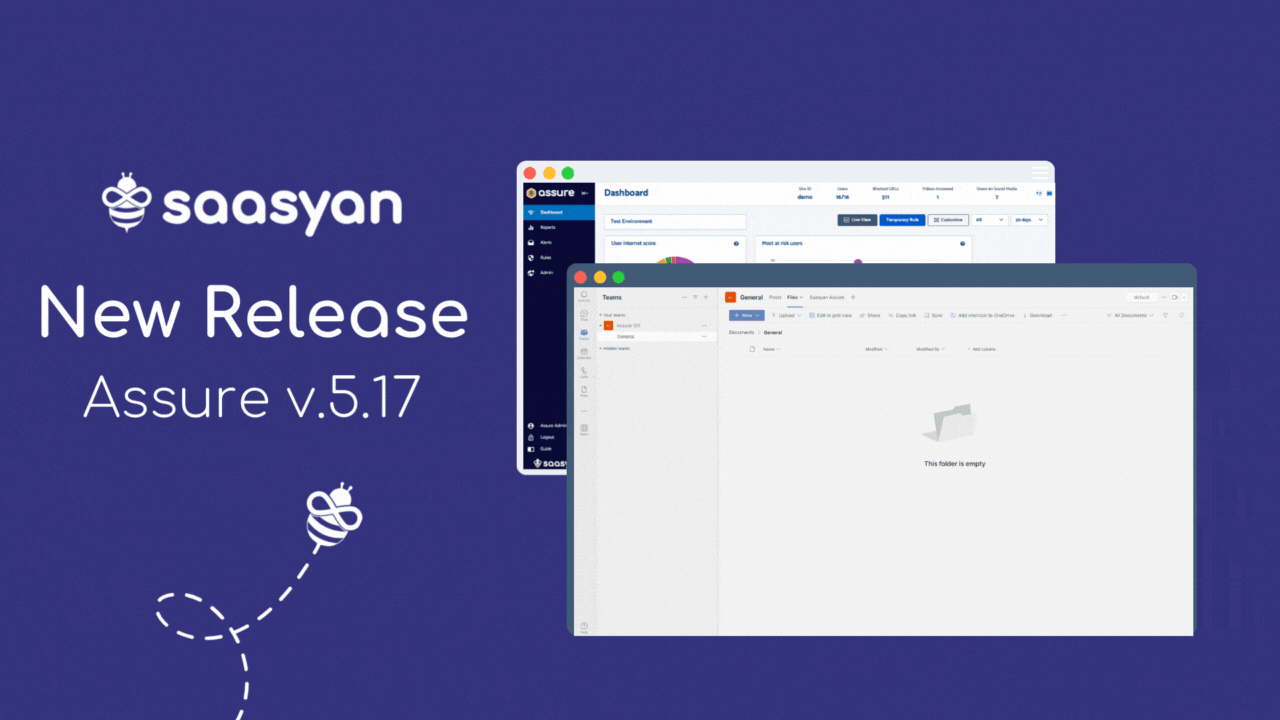Best Practice Guide For Assure's Wellbeing Alerts
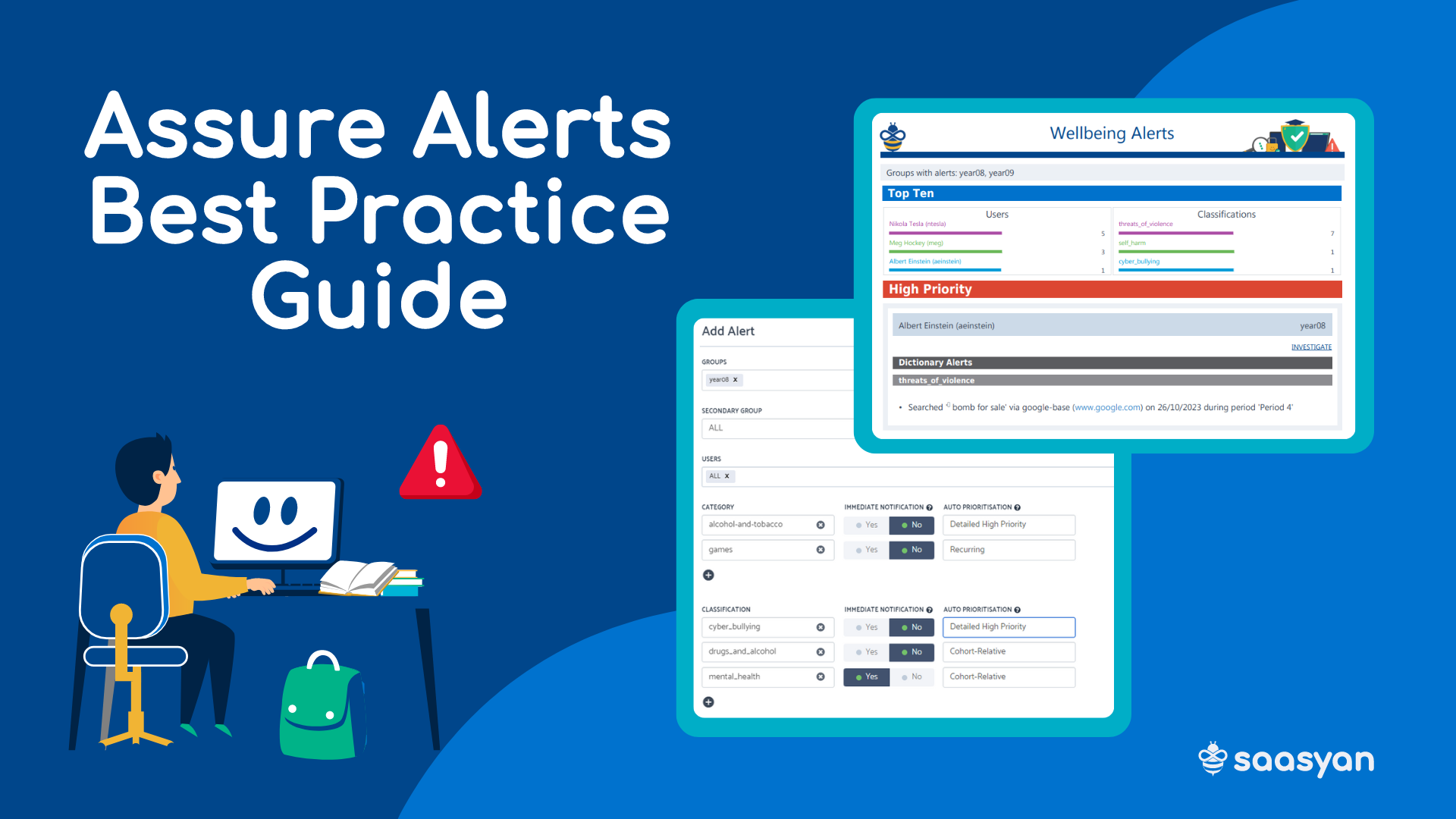
Saasyan Assure’s Alert emails make it easy for staff of all technical levels to investigate concerning online activity in just a few clicks.
Our support team is often asked for recommendations and best practices in order to get the most out of Assure’s advanced wellbeing risk alerts.
While each school has different concerns and priorities, there are a few points that are beneficial for all schools as a general guide for best practices when leveraging the alerts generated by Assure.
These recommendations can be broken down into three key areas: configuration, auto-prioritisation and recipients.
1. Configuration
Some schools have told us that they like to separate their alerts into three categories focusing on different types of concerning activity: physical, behavioural and online or digital.
Physical: this covers any physical action or activity a student could do to themselves or another person, such as self-harm or threats to physically harm another person.
Alerts can be set up to capture any emails, search terms, chats or images related to these kinds of actions, and can detect content such as messages threatening violent actions and images of weapons.
When selecting classifications relevant to concerning physical activity, you may wish to consider examples such as self-harm, sexual assault, drugs and alcohol, threats of violence or bullying.
Behavioural: This category could include any action or activity that could indicate unacceptable or antisocial behaviour that has the potential to impact the physical, emotional, social and mental wellbeing of students.
Some examples include chat messages displaying coordinated intent to disrupt other students or teachers during class, Google searches related to eating disorders or how to lose weight or repeated searches for services such as Lifeline or Beyond Blue.
When selecting classifications relevant to concerning behaviours, you may wish to consider examples such as extremism, mental health, self-harm, LGBTQ slurs, social trends, proactive counselling, threats of violence or profanity.
Online/cyber: This covers an action or activity that occurs in an online environment that is a cause of concern for the wellbeing of a student.
This could include instances of cyberbullying, inappropriate images of a student or another student being stored on online drives and blackmail messages threatening to share explicit images.
When selecting classifications relevant to concerning digital or online activity, you may wish to consider examples such as cyberbullying, LGBTQ slurs, online grooming, profanity, racism and sexually explicit.
By breaking Alerts into these three categories, you can ensure all bases are covered for activities occurring both on and offline, offering a broader range of protection for your students.
2. Auto-Prioritisation
Assure’s auto-prioritisation determines how Alerts appear within the Alert email, sorted from highest to lowest priority, while also limiting the number of false positives.
When selecting categories and classifications for your alerts, you will have the following options for auto-prioritisation:
Cohort Relative: Assure calculates the average frequency of Alerts for each category or classification for each cohort. If a student who has triggered an Alert, has a higher frequency than their cohort, it will be flagged as high priority.
Detailed High Priority: flags these Alerts as high priority.
Recurring: looks for repeated matches for a particular category or classification and will assign it a higher priority within the Alert email. This is beneficial for detecting instances of self-harm, when a student may be repeatedly searching for different methods.
None: does not prioritise Alerts.
By assigning Auto Prioritisation to your Alert emails, you can ensure the most important alerts are clearly visible, and won’t get lost amongst lower priority Alerts and can be actioned immediately.
3. Recipients
Alert emails should be sent directly to your school staff who are in the best position to look after student wellbeing and respond to incidents in a timely manner.
This will look different for every school, with some choosing to have year level coordinators receive the alerts, while others prefer to organise by house group, pastoral care or counselling teams or individual classes.
You can organise this in any way that works for your school, but we recommend having multiple recipients. This ensures staff will not become overwhelmed and allows for coverage if staff are on leave.
We also recommend getting recipients into a routine so they can fit Alert response into their schedule. Schools have told us that allowing for 5 to 10 minutes at the start or end of the day to check Alerts means incidents are not overlooked and staff are not overwhelmed with the visibility Assure provides.
These recommendations are designed to give you the most out of the Alerts function and ensures that both students and staff have the support they need to create a happy, safe school and work environment both on and offline.
To learn more about the technical implementation of these recommendations, you can visit our Alerts Best Practice Guide here.
Got Questions?
Get in touch with our Support Team.