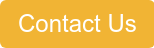Best Practice Guide For Assure's Wellbeing Reports
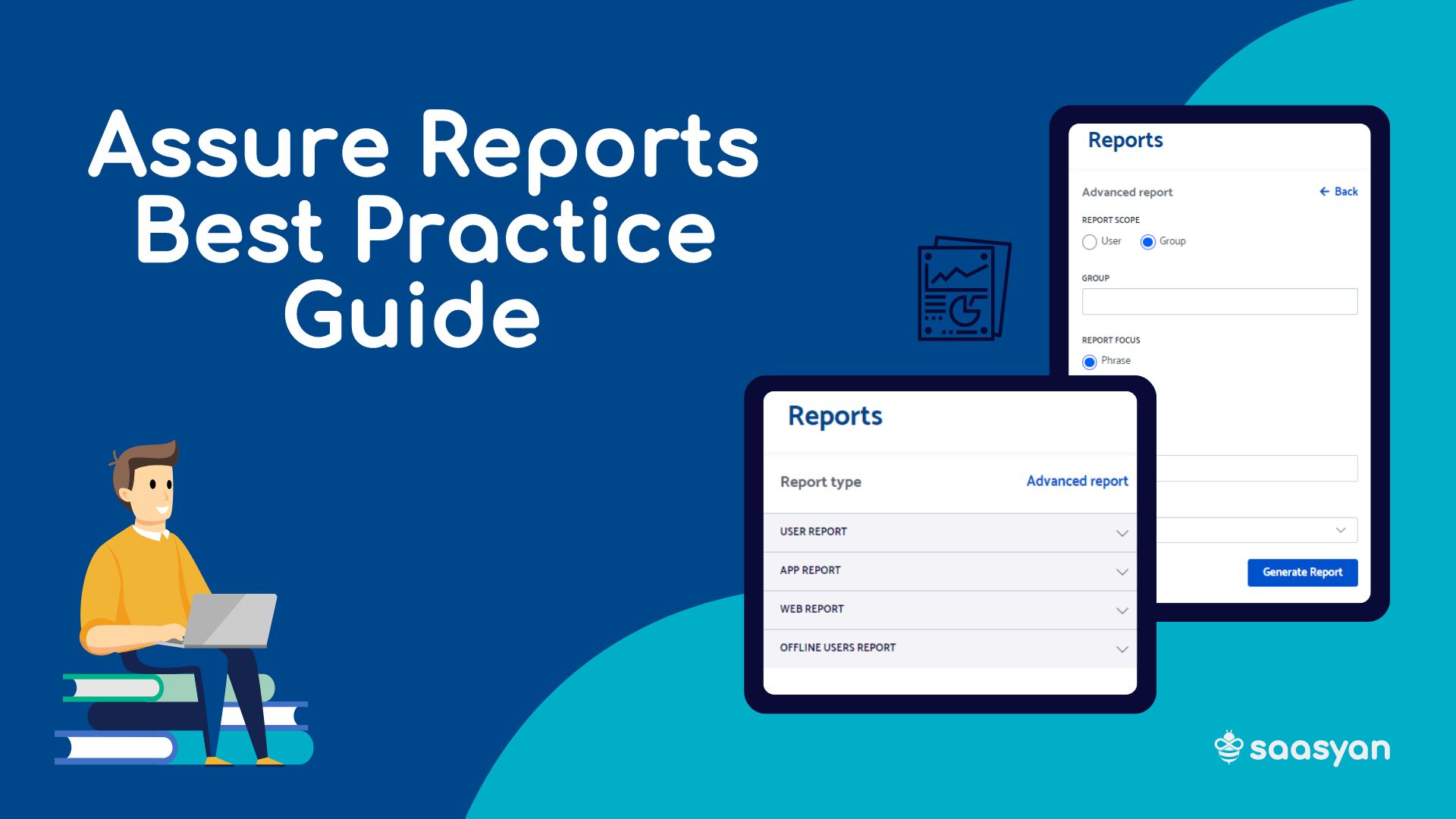
Assure’s Comprehensive Online Activity Reports are a powerful tool that allows Wellbeing and IT teams to have an in depth understanding of student online activity.
There are 6 types of reports available to Assure users, each offering increased visibility into a different type of online activity for individual or group of students.
With this level of granularity, we are often asked how schools can leverage this data in a way that is highly effective in ensuring the safety of their students.
This blog will give you a run-down of the 6 kinds of reports, what they capture and our best practice tips on how best to use them in your investigations.
1. User Report
This type of report gives you a comprehensive view of a user’s online activity by combining their Web activity, App activity, Web Rating, Search history, Videos watched and Alerts history in one report.
You will see a graph visually detailing their web history, and individual tabs with detailed information on their search history, videos watched, app activity, web categories, web rating over time and any Alerts the user has appeared in with the option to go in and investigate the Alert for yourself.
This is useful if there is a need to look deeper into a student’s web usage, in addition to identifying any worrying patterns of behaviour.
2. App Report
This report is best used when you need to know how much data a student is consuming on a particular app, or to review general app activity for a set of users. As an example, this is helpful in determining if a student accidentally opened Disney Plus, or if they spent a significant amount of time streaming when they should have been focusing in class.
3. Web Report
Web reports are useful if you need to know how much time an individual student, or group of students, is spending on a particular web category such as Games.
The report will show you the URL’s visited and whether they were blocked or allowed, the top web categories and the most active users within that group, for that category in a specific timeframe.
This is useful in giving you an idea on how different groups of students are using the school’s network, and you can also set this report to run on a schedule and be delivered to you via email.
4. Offline Users Report
An offline users report will show you which students were not detected on the school’s network during a specified time period.
This is useful is detecting VPN or Hotspot usage if you know that student is in class but are consistently appearing offline for extended periods of time.
5. Advanced Report
These reports are a great way of dealing with concerning trends within your school.
Advanced reports allow you to run a report to see which students have searched for or accessed a specific URL, web search or video within a specified timeframe.
This could include cyberbullying videos, links to inappropriate content or a concerning search term.
6. Custom Report
If you need more specific data, we recommend running a custom report. Rather than running separate reports for top web categories or searches, you can access multiple sources of data in one report, saving time and helping you see correlations between different types of data in one view.
The information Assure captures makes a huge difference in the safety and wellbeing of students and staff.
Knowing how to run different kinds of reports can help prevent incidents, identify worrying patterns of behaviour and make sure students are using the school’s network in a way that enhances their learning.
To learn more about running these reports in technical detail, take a look at our Best Practice Guide for Reports.
Got Questions?
Get in touch with our Support Team.