Change Managed: How Saasyan Supports Your School When Moving to Assure
Change can often seem daunting, but it is through change that we adapt, grow, and improve both ourselves and the world around us. Implementing a...
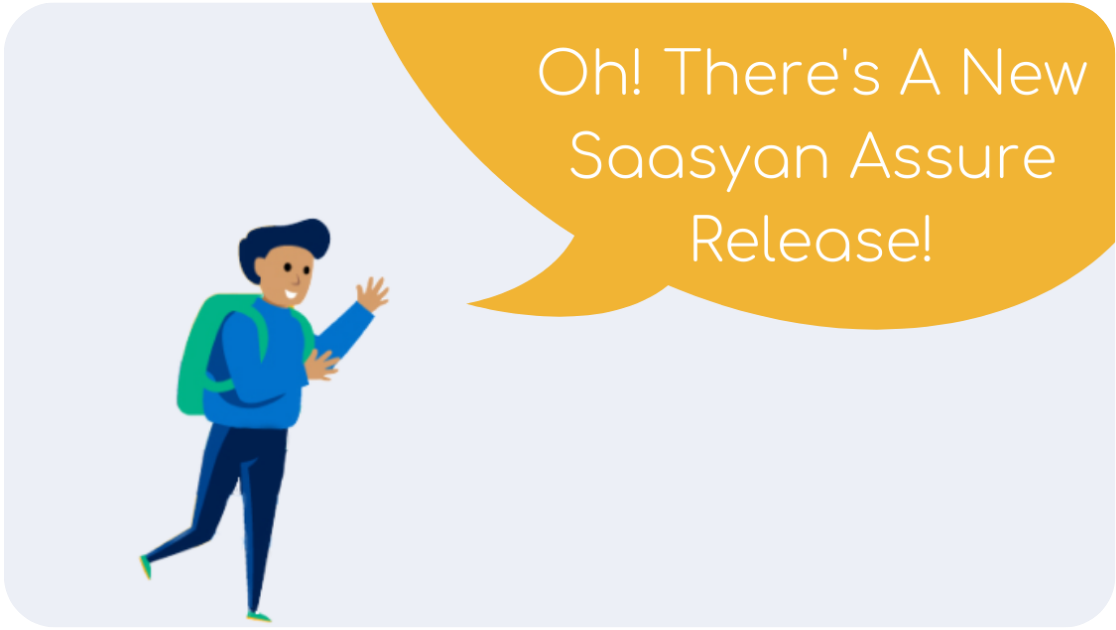
In the Category settings, you are now able to specify for each category if an 'Immediate Notification' is required.
In the Classification settings, you will now be provided with recommended default settings and can for each classification specify:
The Rule Expiry has now been relabelled to Alert Expiry.
Note: Alerts can be created separately for categories and classifications or can be created with a combination of both.
The new Wellbeing Alerts Email is designed to give actionable insights and context on students and incidents that need attention and an ability to seamlessly investigate when more information is required.
The report provides the following information and insights:
> Priority (High / Low)
>> User (Name of students)
>>> Alert type (e.g Dictionary Alert > Self Harm)
The View Alert screen displays the additional setting for Categories and Classifications created in the Alerts Settings Form. e.g. If a Classification is set for 'Recurring' Auto Prioritisation.
The Alerts History now includes Applications where an Alert was triggered e.g. Google Chat
Firewall Override Rules now have the option of being set to run permanently as well as temporarily.
To enable this, you must set the Allow Indefinite Overrides setting to 'Yes'. 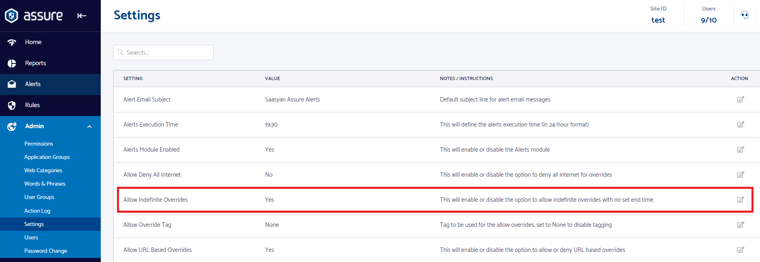
When you click to create a rule, you will see the highlighted option visible, as shown below.
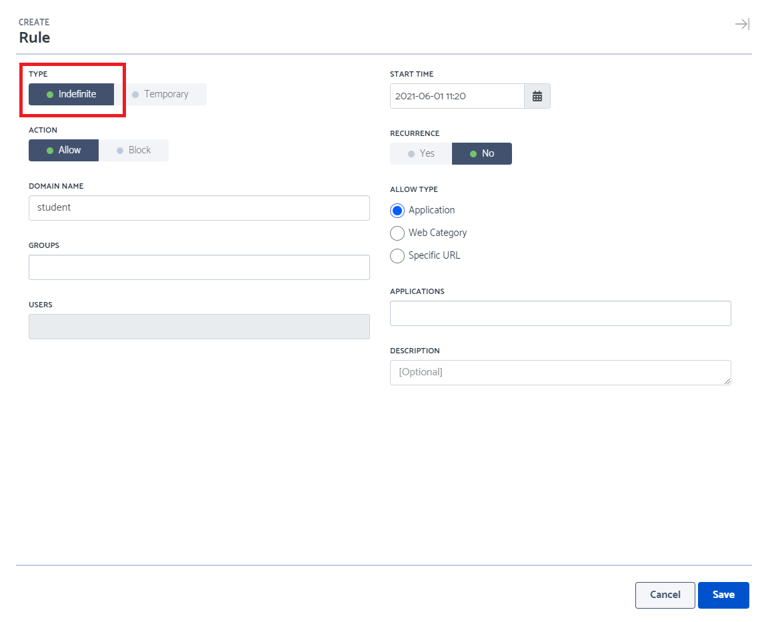
The Action Log now allows you to search for words, whitelisted words and phrases, classifications and search terms.
White List phrases can now have a minimum length of 10 letters. Previously the minimum length was 12 letters.
Schedule a call with one of our Customer Success Managers to discuss how we can assist.
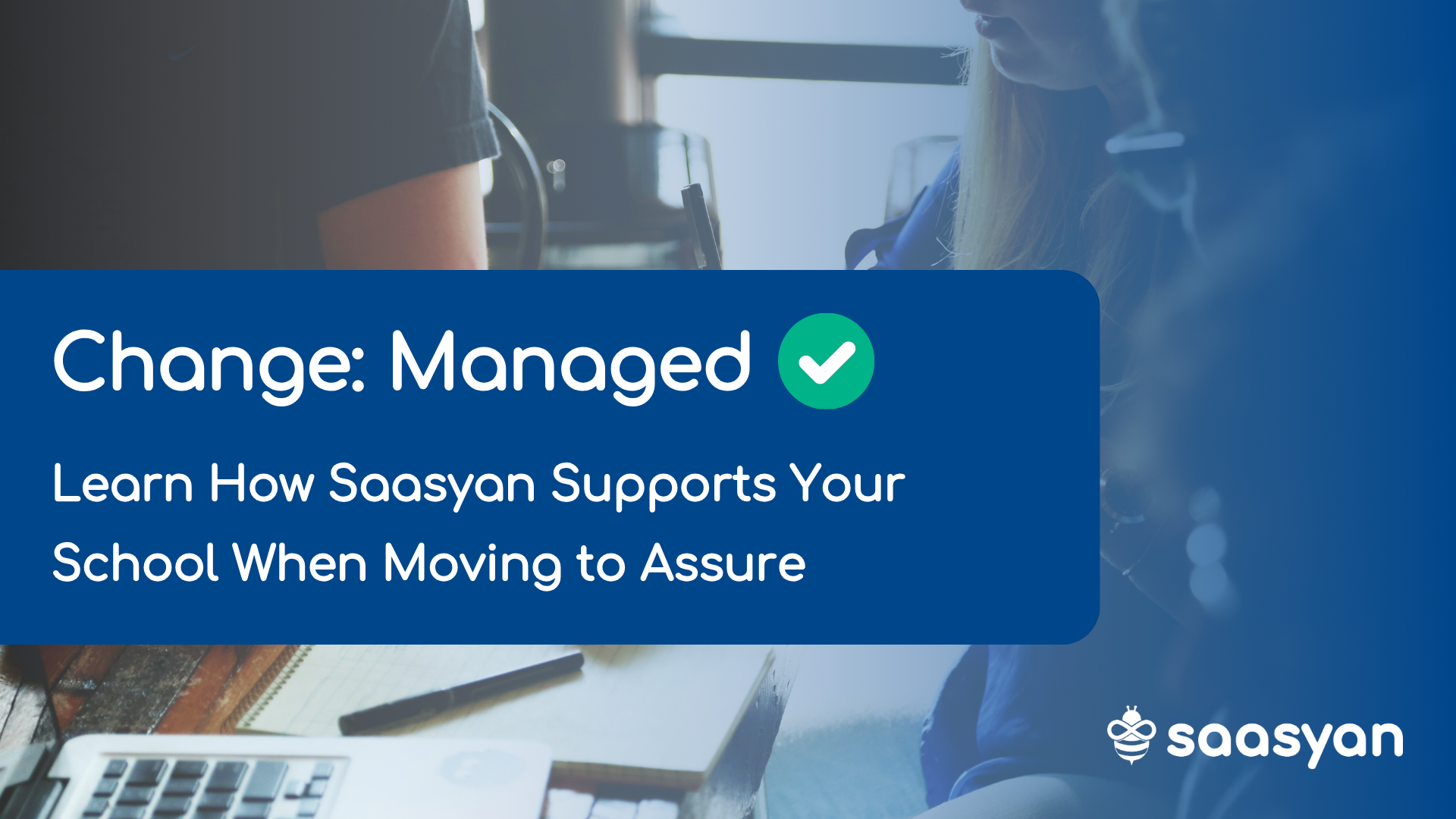
Change can often seem daunting, but it is through change that we adapt, grow, and improve both ourselves and the world around us. Implementing a...

Get excited because our team have some exciting new features we'd like to show you ahead of the Saasyan Assure v.5.09 release!
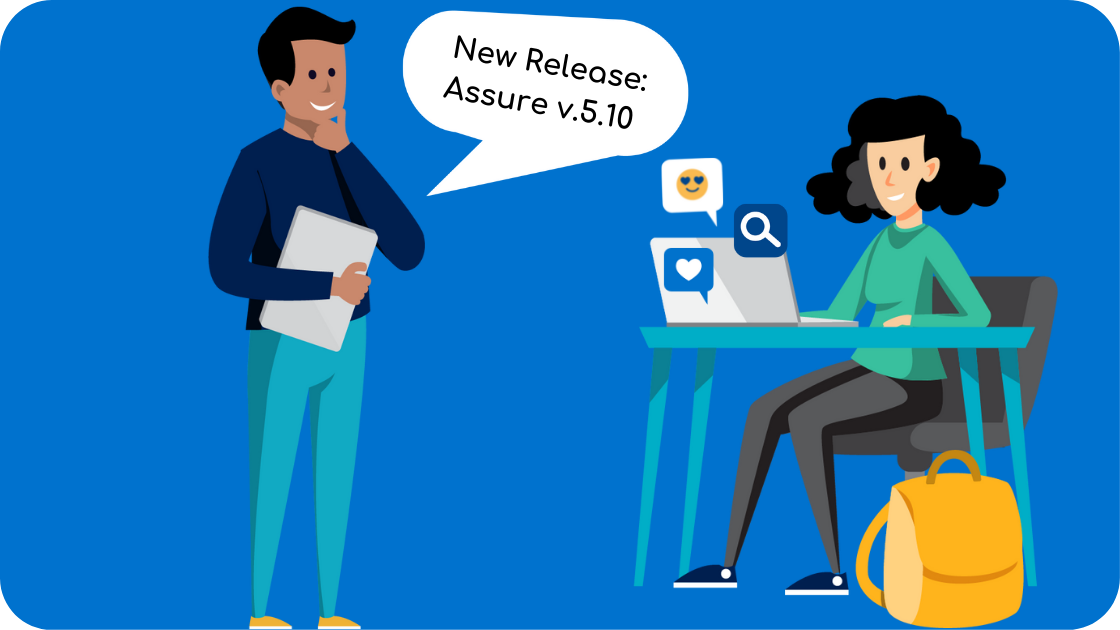
New Assure Features - October 2021 A new release is upon us! Read on to learn more about some of the exciting new features we have in store for v.5.10